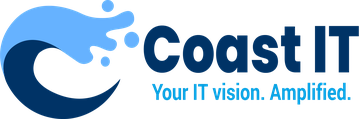Keeping RustDesk updated is essential for optimal performance and stability. New updates often include bug fixes, security improvements, and new features that enhance the user experience. If you’re encountering bugs or performance issues, updating to the latest version of RustDesk is a good first step to resolving these issues. Here’s how to ensure you’re using the most up-to-date version of RustDesk.
1. Check for Updates in RustDesk
RustDesk may offer an in-app option to check for updates. This allows you to quickly verify if a newer version is available.
- Look for an Update Option: Open RustDesk and navigate to the settings or help menu. Some versions include a “Check for Updates” option, which will inform you if a newer version is available.
- Follow the Prompt if Available: If RustDesk prompts you to update, follow the on-screen instructions to complete the update process.
2. Visit the RustDesk Website for the Latest Version
If RustDesk doesn’t offer an in-app update option, you can download the latest version directly from the official website.
- Go to the RustDesk Website: Visit RustDesk’s official website and navigate to the downloads section.
- Select the Correct Version for Your OS: RustDesk offers versions for Windows, macOS, Linux, and mobile platforms. Make sure you download the version that matches your operating system.
- Download and Install the Latest Version: Follow the instructions to download the installer. Once downloaded, open the file and follow the installation prompts to update RustDesk.
3. Uninstall and Reinstall RustDesk (If Necessary)
If you’re experiencing persistent bugs, performing a clean installation may help resolve lingering issues.
- Uninstall RustDesk: Go to your device’s settings or control panel, find RustDesk in the list of installed programs, and uninstall it.
- Download the Latest Version: After uninstalling, visit RustDesk’s website and download the latest version as described above.
- Install RustDesk Again: Run the installer and follow the prompts to complete a fresh installation. This process ensures that you’re working with the newest, cleanest version.
4. Enable Auto-Updates (If Available)
Some versions of RustDesk may offer an auto-update feature, which keeps your software up-to-date without manual intervention.
- Check for Auto-Update Settings: In RustDesk’s settings, look for an option to enable automatic updates. This can be particularly useful to ensure you always have the latest bug fixes and improvements.
- Enable Auto-Updates: Turn on the auto-update feature, if available, to allow RustDesk to download and install updates automatically.
5. Verify Compatibility with Your Operating System
Sometimes, bugs or performance issues can arise from compatibility conflicts with certain operating systems.
- Check for OS Compatibility Notes: Before updating, check RustDesk’s release notes or the website to ensure the latest version is fully compatible with your operating system.
- Update Your Operating System (If Needed): Running the latest OS version can improve compatibility and help resolve issues. Consider updating your OS if RustDesk requires a newer version for optimal performance.
6. Restart Devices After Updating
Restarting both the local and remote devices after an update can help ensure all settings and improvements are applied correctly.
- Restart Both Devices: After updating RustDesk, restart both the device you’re connecting from and the remote device to clear any temporary issues and refresh the connection.
- Re-establish the Connection: Reconnect in RustDesk to verify that the update has resolved any previous bugs or issues.
7. Review the Update Changelog
RustDesk provides changelogs with each new release, which list the specific improvements, bug fixes, and feature updates included in the update.
- Check the Changelog on RustDesk’s Website: Reviewing the changelog can help you understand what issues the update addresses and if it resolves the bugs you were experiencing.
- Confirm Fixes for Known Bugs: The changelog often mentions bug fixes, so look for any issues similar to the ones you encountered and see if they are addressed in the latest update.
Coast IT’s Support for RustDesk Updates
At Coast IT, we can guide you through the update process, ensuring RustDesk is optimized and fully functional on your system. If you need help with installation, compatibility, or resolving issues after updating, our support team is here to assist.
Need Help Updating RustDesk?
For assistance with updating RustDesk or troubleshooting persistent bugs, contact Coast IT at support@coastit.co.za or call 0875500204. Our experts can help keep your remote support running smoothly.