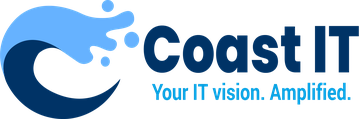Seeing a black screen instead of the remote desktop can be a frustrating issue when using RustDesk. This problem can be caused by several factors, including display settings, hardware acceleration, or network issues. Here are some effective troubleshooting steps to help you resolve the black screen issue and get back to a functional remote session.
1. Check Display Settings on the Remote Device
Incorrect display settings on the remote device can sometimes lead to a black screen during remote access.
- Verify Screen Resolution: Set the screen resolution on the remote device to a standard setting, such as 1920×1080 or 1366×768, to ensure compatibility. Extremely high or custom resolutions may not display correctly over remote access.
- Disable Multiple Monitors (If Applicable): If the remote device is using multiple monitors, try disconnecting additional displays and using only the primary screen. RustDesk may have difficulty capturing the correct display when multiple monitors are active.
2. Update Graphics Drivers on the Remote Device
Outdated or incompatible graphics drivers on the remote device can cause display issues, including a black screen.
- Check for Driver Updates: Go to the device manufacturer’s website or use your operating system’s update tool to check for the latest graphics driver updates. Installing the latest drivers can improve compatibility with RustDesk and may resolve the black screen issue.
- Reinstall Graphics Drivers: If the issue persists, try uninstalling and reinstalling the graphics drivers on the remote device to ensure there are no corrupt files causing the display issue.
3. Adjust Hardware Acceleration Settings
Hardware acceleration is often enabled by default to improve performance, but it can sometimes cause display problems during remote access.
- Disable Hardware Acceleration in RustDesk (If Available): Some versions of RustDesk may have a hardware acceleration option in the settings. Disable it if possible, as this can improve compatibility with certain devices.
- Turn Off Hardware Acceleration in Applications: On the remote device, disable hardware acceleration in any applications running in the background, such as web browsers or media players. This may improve compatibility and resolve the black screen.
4. Check Network Stability
A weak or unstable network connection can cause display problems, including black screens, during remote sessions.
- Ensure Stable Internet on Both Devices: Both the local and remote devices need a stable and sufficient internet connection for smooth remote access. If possible, use a wired connection instead of Wi-Fi for increased stability.
- Restart Your Router: If network issues are suspected, restart your router to refresh the connection and improve stability.
- Limit Bandwidth-Heavy Activities: Reduce other network traffic, such as streaming or large downloads, during the remote session to free up bandwidth for RustDesk.
5. Restart the RustDesk Application and Both Devices
Sometimes, a simple restart can clear temporary glitches causing the black screen issue.
- Close and Reopen RustDesk on Both Devices: Restarting RustDesk can reset the remote connection and may resolve display issues.
- Restart Both Devices: Reboot both the local and remote devices to clear any temporary issues with memory, graphics processing, or network connectivity.
6. Configure Firewall and Security Software
In some cases, firewalls or security software may interfere with RustDesk’s ability to transmit the display properly.
- Allow RustDesk Through the Firewall: Check the firewall settings on both devices to ensure RustDesk is allowed. Blocking RustDesk could prevent it from capturing the screen correctly.
- Temporarily Disable Antivirus Software (If Necessary): Some antivirus programs may mistakenly flag RustDesk and block its functionality. Try temporarily disabling the antivirus to see if it resolves the issue, but remember to re-enable it afterward.
7. Try Alternative Display Capture Methods
Some remote access applications have multiple display capture options. If RustDesk provides alternative capture settings, experiment with these options to resolve the black screen.
- Use OpenGL or DirectX (If Available): Some applications allow you to switch between display capture methods like OpenGL and DirectX. Changing this setting may improve compatibility and prevent the black screen issue.
- Switch to Software Encoding: If RustDesk offers a software encoding option in the settings, enable it to reduce dependency on hardware and improve display compatibility.
8. Ensure Compatibility with RustDesk Version
Occasionally, specific versions of RustDesk may have known issues with certain devices or operating systems.
- Update to the Latest Version of RustDesk: Check for updates to RustDesk, as newer versions may contain bug fixes for display issues.
- Consider Downgrading to an Older Version (If Issue Persists): If the issue began after a recent update, try downgrading to an earlier version of RustDesk, as the latest version may not be fully compatible with your system.
Coast IT’s Support for RustDesk Display Issues
At Coast IT, we can help troubleshoot and resolve black screen issues with RustDesk. Our team can guide you through configuration adjustments, driver updates, or network troubleshooting to ensure a successful remote session.
Need Help Resolving Display Issues?
For assistance with RustDesk display issues or other remote access challenges, reach out to Coast IT at support@coastit.co.za or call 0875500204. We’re here to ensure smooth and effective remote support.