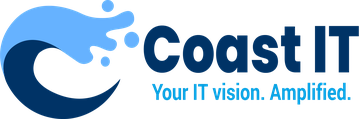Connection issues can occasionally arise when using RustDesk for remote support. If you’re unable to connect to a remote device, there are a few common troubleshooting steps you can follow to identify and resolve the issue. Here’s a guide to help you troubleshoot connection problems effectively.
1. Check Internet Connections on Both Devices
A stable internet connection is essential for RustDesk to work correctly. Connection problems often occur if there’s an issue with the internet on either the local or remote device.
- Ensure Both Devices are Online: Make sure both the device you’re using and the remote device are connected to the internet.
- Check for Network Speed or Stability Issues: Slow or unstable internet connections can cause RustDesk to fail. If possible, switch to a more stable network or try restarting your router.
- Try a Wired Connection: For better stability, use a wired connection (Ethernet) rather than Wi-Fi, especially if you’re experiencing weak signal strength.
2. Verify RustDesk ID and Password
RustDesk requires the correct ID and password for secure connections. Double-check this information to ensure you’re entering the correct credentials.
- Confirm the RustDesk ID: Make sure you have the correct ID for the remote device. The ID can change if the device restarts, so verify it directly on the remote device if possible.
- Verify the Password: If a password is required, confirm that you’re using the current one displayed on the remote device.
3. Confirm RustDesk App Settings
Check the RustDesk settings on both devices to ensure proper configuration. Sometimes, connection issues stem from misconfigured settings.
- Allow Connections: Ensure that the RustDesk application is set to allow incoming connections on the remote device.
- Check Privacy or Security Settings: Some devices may have security settings that block remote access. Ensure that RustDesk is allowed in your firewall, antivirus, or other security software.
- Update RustDesk to the Latest Version: An outdated version of RustDesk may cause compatibility or connection issues. Make sure both devices are running the latest version of the application.
4. Configure Firewall and Antivirus Settings
Firewalls and antivirus programs can sometimes block RustDesk from establishing a remote connection. Adjust your settings to allow RustDesk to connect.
- Allow RustDesk in Firewall Settings: Check the firewall settings on both devices and make sure RustDesk is allowed. On Windows, go to Control Panel > System and Security > Windows Defender Firewall > Allow an app through Windows Firewall to verify.
- Disable Antivirus Temporarily (If Necessary): Some antivirus programs may block RustDesk’s network traffic. If you suspect this is the case, try disabling the antivirus temporarily to see if the issue resolves.
5. Check Proxy and VPN Settings
If you’re using a VPN or proxy, it may interfere with RustDesk’s ability to connect.
- Disable VPN or Proxy: Disconnect any VPN or proxy services temporarily and try connecting again. VPNs and proxies can sometimes block certain types of network traffic required for RustDesk.
- Adjust Network Settings: If you need to use a VPN, ensure it’s configured to allow remote desktop traffic. Consult with your VPN provider if you’re unsure.
6. Restart Both Devices and the RustDesk App
A simple restart can often resolve connection issues by resetting network configurations and clearing temporary glitches.
- Restart RustDesk on Both Devices: Close and reopen RustDesk on both the local and remote device.
- Reboot Both Devices: Restarting both devices can refresh network connections and clear any temporary issues that might be preventing a successful connection.
7. Contact Support if the Issue Persists
If you’ve tried all of the above steps and still cannot connect, it may be time to reach out for additional assistance.
- Contact Coast IT Support: If you’re experiencing persistent connection issues, contact Coast IT’s support team for further troubleshooting. We can help identify and resolve any complex issues you may be facing.
Need Help with RustDesk?
For support with RustDesk connection issues or other technical challenges, reach out to Coast IT at support@coastit.co.za or call 0875500204. Our team is ready to assist you in resolving your remote access issues.